Overview
GotPhoto provides a range of data exports that are tailored to meet your accounting needs, offering valuable tools to streamline your financial management and monitor your sales and customer base. This article will look into the most used account-based and job-based exports.
If you are looking for documentation on Stripe Express exports, please refer to this article. Your Sales Tax report is available under your Statistics tab (US customers only; please use the Order Reconciliation report if you are in Canada or in the UK).
Export Types
Here’s a list of exports you should know about:

This report is designed to help you reconcile your orders and any related payments and fees. You can access this report by navigating to the Statistics tab and finally clicking on Order Reconciliation Report. You have the option to filter the data by Job or download the entire dataset (in this case, don't select any job). Please note that this report is currently in beta, and may be adjusted in the future.

The exports include columns for the following data:
Order Placed At, Order Number, Invoice Number, Order Key, Job ID, Job Name, Order Total, Order Taxes, Order Net, Customer Paid, Customer Refunded, Service Fee Gross, Service Fee Tax, Service Fee Net, Payment Fee Gross, Payment Fee Tax, Payment Fee Net, Production Fee Gross, Production Fee Tax, Production Fee Net, Shipping Fee Gross, Shipping Fee Tax, Shipping Fee Net, Sum All Fees Gross, Profit Gross, Profit Net, Payment Method, Payout Destination.
You can access this report by navigating to the Statistics tab and then clicking on Sales Tax Reporting. You can select any date range for this report (Keeping in mind that GotPhoto's sales tax remittance began on March 1st, 2024):
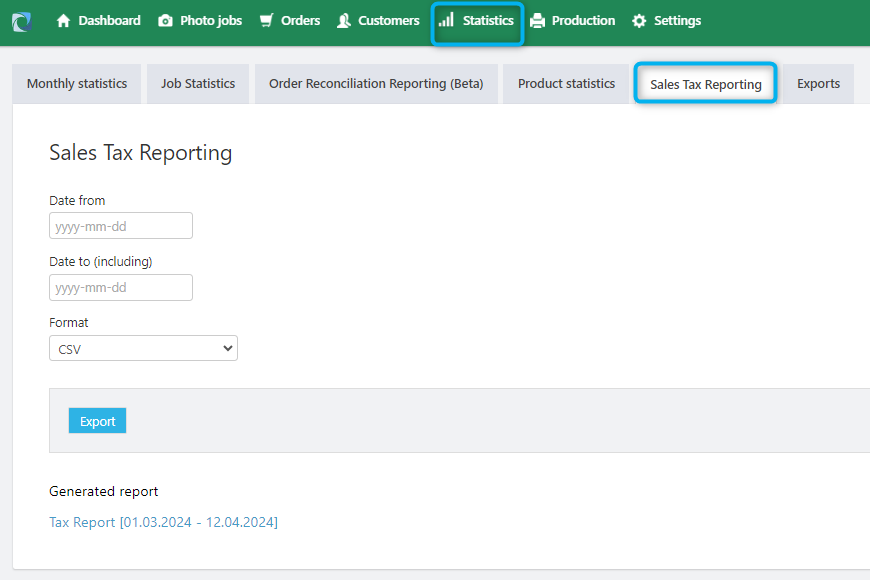
The export includes columns for the following data:
Order Placed At, Order Number, Invoice Number, Order Key, Job ID, Job Name, Order Total, Order Taxes, Order Net, Physical Products Subtotal Gross, Physical Products Subtotal Net, Digital Products Subtotal Gross, Digital Products Subtotal Net, Shipping Subtotal Gross, Shipping Subtotal Net, Coupons, Customer Paid, Customer Refunded, Shipping Address 1, Shipping Address 2, Shipping City, Shipping ZIP, Shipping State, Shipping Country, Payment Method.
This export is used for accounting purposes and can be found on the Invoices tab under the Orders page:
Select a date range and choose your preferred export format.
This concise overview provides a resource for accurately calculating your revenue from all orders within a specific time frame.
The exports include columns for the following data:
Payment Status, Order Date, Order Number, Order Key, Order Type, Invoice Number, Customer Name, Customer Email, Net Amount, Tax Amount, Gross Amount, Shipping (Net), Coupon Applied, Coupon Shipping, Job Name, Photographer Name, Batch Order, Organization Name, Customer Group, Payment Method, Payment Reference, Payment Date, Order Status, Ordered Products, Order Link, Shipping Address - First Name, Shipping Address - Last Name, Shipping Address - Company, Shipping Address - Street 1, Shipping Address - Street 2, Shipping Address - ZIP Code, Shipping Address - City, Shipping Address - State, Shipping Address - Country
Under Your Account → Financial Reports, you can find the Account Summary.
This export provides you with an overview of all expenses. The production and shipping costs of a customer's order will only be added after the order has been successfully submitted to the selected laboratory (this is especially relevant for batch shipping orders).
The exports include columns for the following data:
Notice Date, Transaction Date, Description, Payment, Billing Net, Billing Gross, Order Number, Order Date, Group, Job Name, Job ID, Invoice
Under the Statistics page, you will find the Job Statistics tab. This export is perfect for comparing and analyzing your job performance and for calculating your profit.
Select your preferred period. You will see the option to select the period for the export. The filtering period will allow you to filter by the year unless you have a large number of jobs, in which case, you can filter by month.
The exports include columns for the following data:
Internal Name, Name, Order Type, Activation Date, Archiving Date, Accesses, Logins, Customer Name, Coupon Date, Photo Shoot Date, Status, Batch Shipment Deadline, Accesses with Clients, Accesses with Orders, Revenue (Paid Orders), Orders, Sales, Revenue Per Order, Revenue Per Access, Incoming Payment, Photographer.de Production Costs, Photographer.de Shipping Costs, External Production Costs, External Shipping Costs, Service Fee, Total Profit.
After the season ends, you can use the Product Export on the Statistics page under the Product Statistics tab to identify your top-performing packages, products, and showstoppers.
Select a time frame. Optionally, filter for a job, an organization, or lab, then choose your preferred export format.
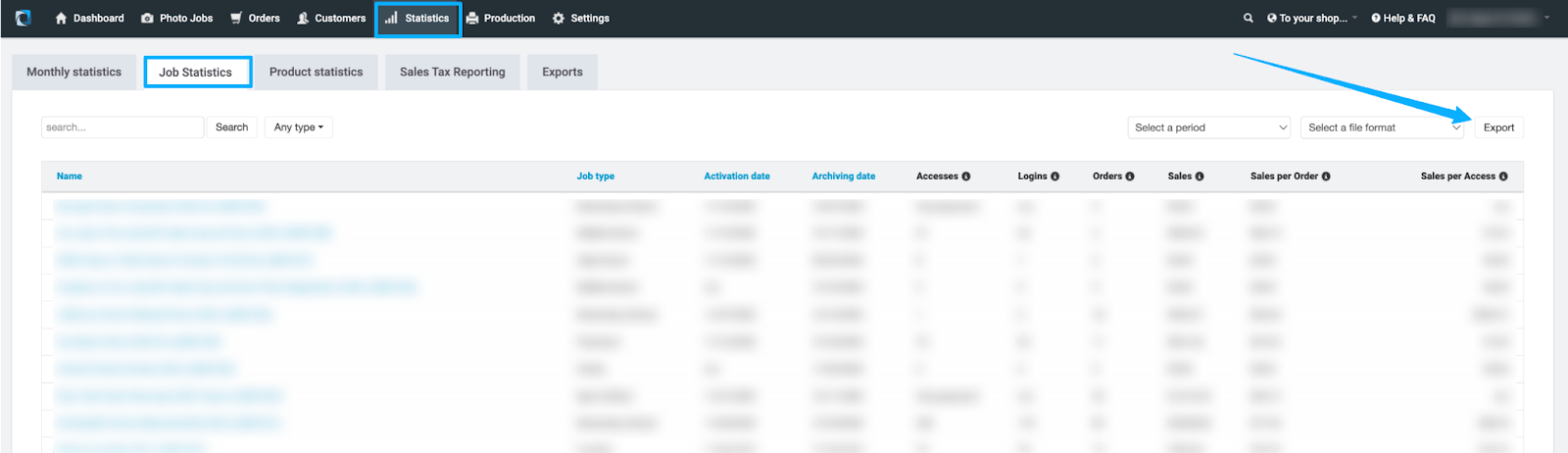
Product Name, Quantity, Revenue, Cost, Product Type.
Under the Buyers & Potential Buyers tab on the Customers page, you will have the option to export customer data. You can export all customers or apply filters based on specific customer groups, years, or months. The filtering period will allow you to filter by the year unless you have a large number of customers, in which case, you can filter by month.

The exports include columns for the following data:
Firstname, Lastname, Email, Phone, Mobile Phone, Company, Index Photo Id, Receives Newsletter, Type, Created, Allowed To Share Contact Information With Third Parties, Street, Additional, Zip, City, Country, Sum, Count
On a job level, you can find the Orders Export within the Statistics tab. The key distinction between this report and the above-listed Invoices Export is that this export is specific to an individual job.
You can find this option under the job's Statistics tab → Export (on the top right of your screen) → Orders.
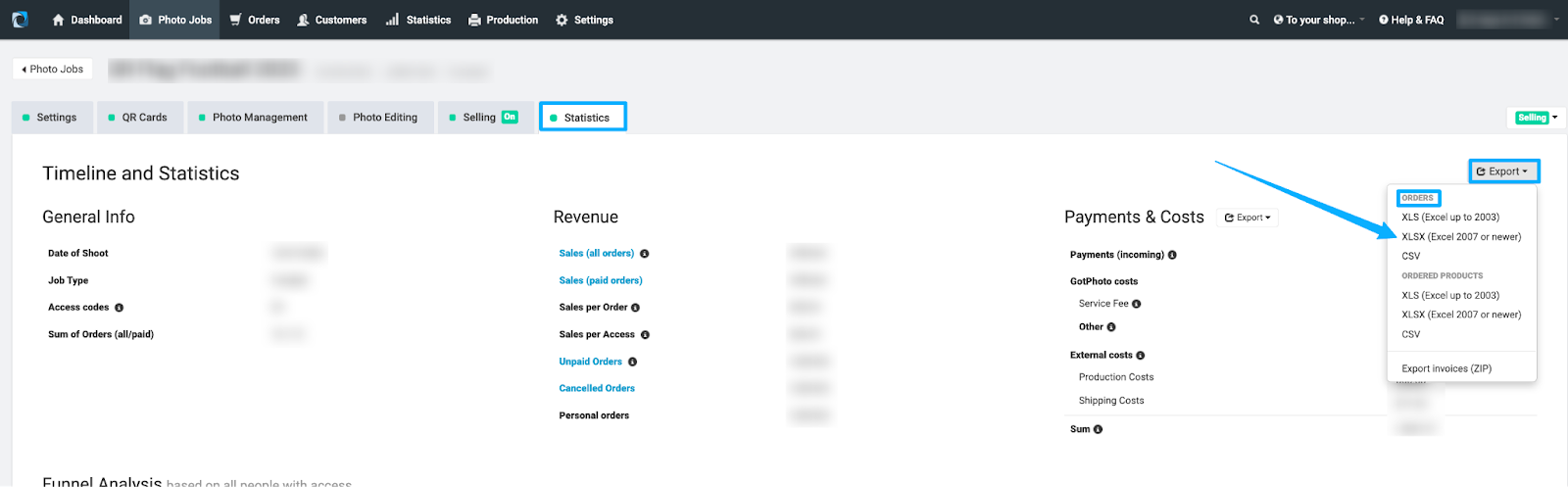
This report can be used for calculating your revenue in a specific job. It's also useful for troubleshooting (e.g., identifying orders that include a specific product with an issue).
The exports include columns for the following data:
Payment Status, Order Date, Order Number, Order Key, Order Type, Invoice Number, Customer Name, Customer Email, Net Amount, Tax Amount, Gross Amount, Shipping (Net), Coupon Applied, Coupon Shipping, Job Name, Photographer Name, Batch Order, Organization Name, Customer Group, Payment Method, Payment Reference, Payment Date, Order Status, Ordered Products, Order Link, Shipping Address - First Name, Shipping Address - Last Name, Shipping Address - Company, Shipping Address - Street 1, Shipping Address - Street 2, Shipping Address - ZIP Code, Shipping Address - City, Shipping Address - State, Shipping Address - Country.
Under a job's Statistics tab, you can find the Payments & Costs export.
It gives an overview of all payments (incoming and outgoing) and costs for this specific job:
- GotPhoto costs:
- Service fees
- Payment & Other: These include payment fees (Stripe Express fees), editing service fees, refunds, disputes (charge-backs), and personal orders.
- External costs:
- Production Costs
- Shipping Costs
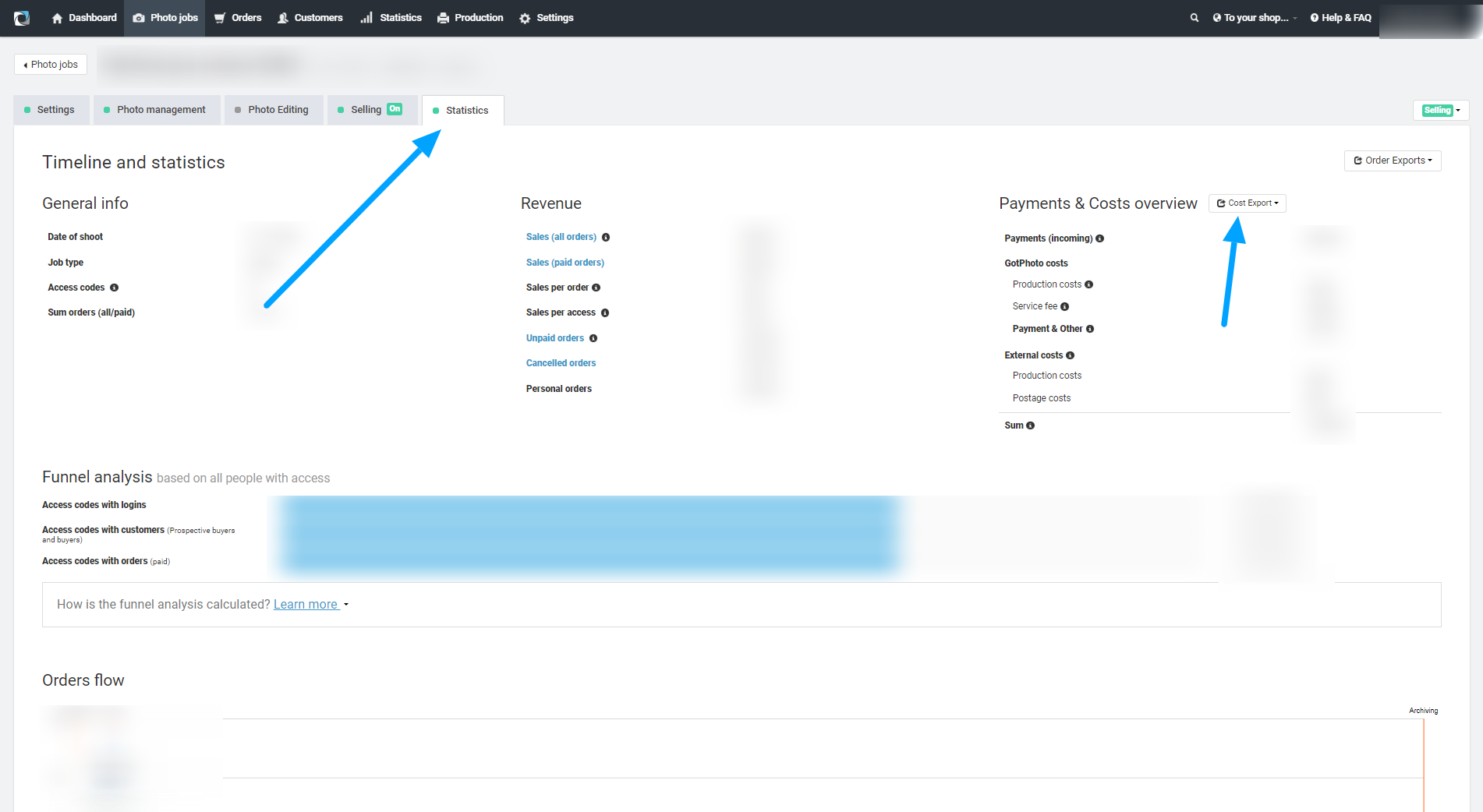
The exports include columns for the following data:
Notice Date, Transaction Date, Description, Billing Net, Billing Gross, Order Number, Order Date, Group, Job Name, Job ID, Invoice
In a GotPhoto job, you also have the option to export the list of sold products.
You can find this option under the job's Statistics tab → Export (on the top right of your screen) → Ordered Products.
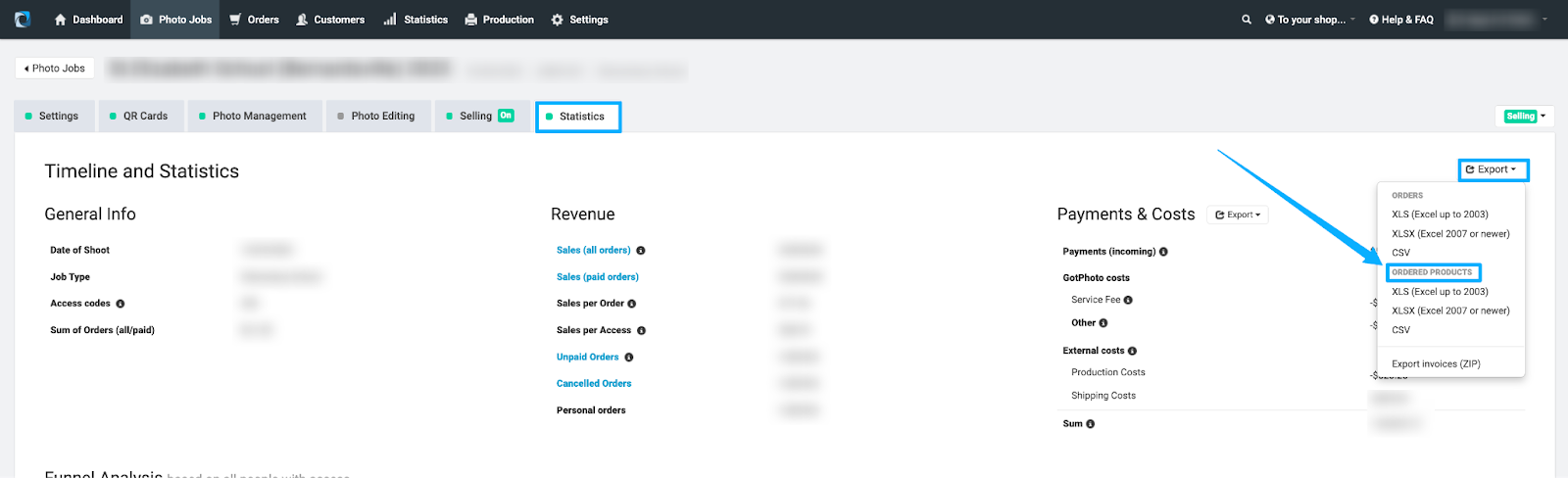
The export provides data for these columns:
Product, Quantity, Item Price, Total Price, Production Costs.
The Takeaway
GotPhoto offers a variety of data exports. We recommend exploring the diverse range of data reports to decide which options are most valuable for your specific needs and operations.
